Press Win+R key in combination to bring up the ‘Run’ dialog box.
Type ‘inetmgr’ in it and hit the ‘OK’ button.

Internet Information Services (IIS) Manager screen should be opened.


Double click on Machine Key. Machine Key section will be opened.
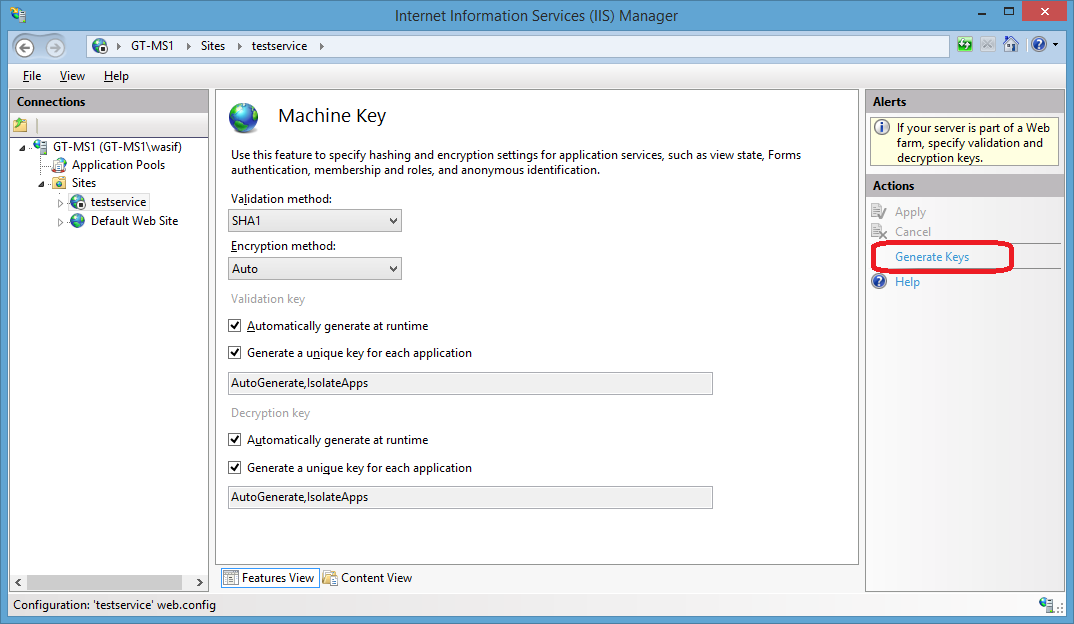
In the Machine Key section you can change the Validation method and Encryption method using drop down, default is SHA1 and Auto respectively.
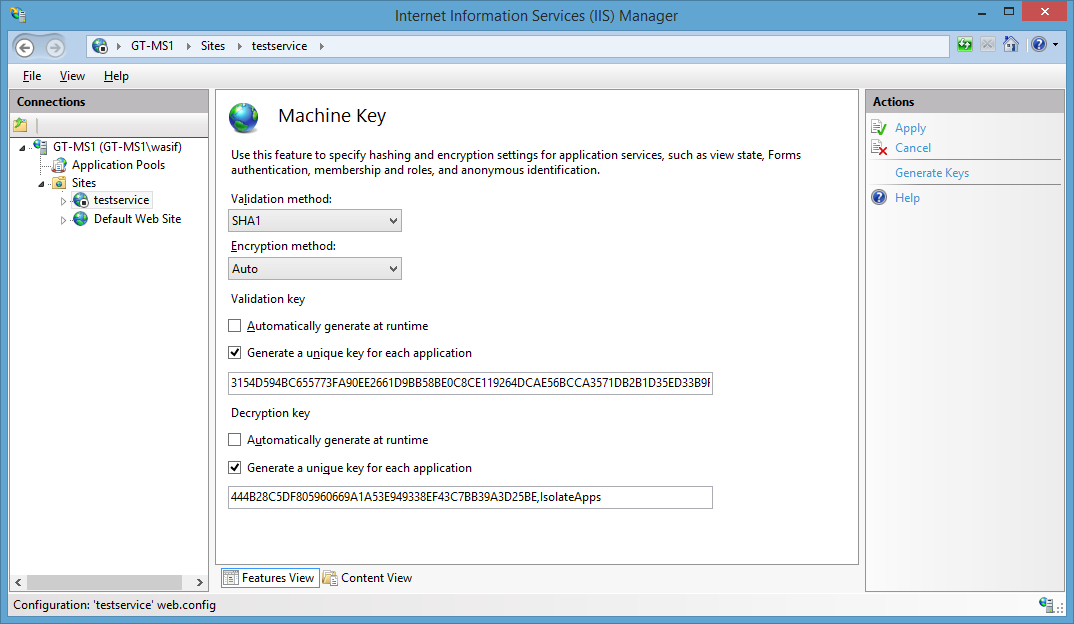
Now you have new Validation key and associated Decryption Key. You can use this in the configuration file of any application using below code snippet:
Or if you want to use the key in same application click Apply in the Actions pane and the machine key will be updated in web.config.
<machineKey validationKey="883A787F3B793567817EA540DCA4285B1A695C58A38B3493E1E69821148E5E6B5032F61813DF81B9731AB5F8AF7ECA3A75429E38D6513408E86ED4AC77243439" decryptionKey="7F0884CE1698D23538D4FC3670FD122FCF856645518617B7" validation="SHA1" decryption="Auto"/>
comments powered by
Disqus



